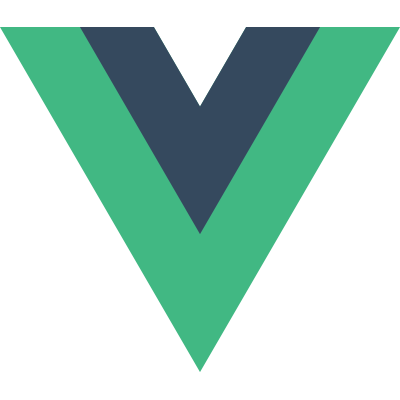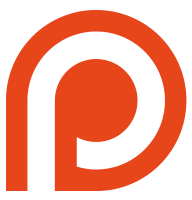Guide
- Installation
- Getting Started
- Overview
- The Vue Instance
- Data Binding Syntax
- Computed Properties
- Class and Style Bindings
- Conditional Rendering
- List Rendering
- Methods and Event Handling
- Form Input Bindings
- Transitions
- Components
- Reactivity in Depth
- Custom Directives
- Custom Filters
- Mixins
- Plugins
- Building Large-Scale Apps
- Comparison with Other Frameworks
- Join the Vue Community!
Transitions
With Vue.js’ transition system you can apply automatic transition effects when elements are inserted into or removed from the DOM. Vue.js will automatically add/remove CSS classes at appropriate times to trigger CSS transitions or animations for you, and you can also provide JavaScript hook functions to perform custom DOM manipulations during the transition.
To apply transition effects, you need to use the special transition attribute on the target element:
|
The transition attribute can be used together with:
v-ifv-showv-for(triggered for insertion and removal only, for animating changes of order
use vue-animated-list plugin)- Dynamic components (introduced in the next section)
- On a component root node, and triggered via Vue instance DOM methods, e.g.
vm.$appendTo(el).
When an element with transition is inserted or removed, Vue will:
Try to find a JavaScript transition hooks object registered either through
Vue.transition(id, hooks)or passed in with thetransitionsoption, using the id"my-transition". If it finds it, it will call the appropriate hooks at different stages of the transition.Automatically sniff whether the target element has CSS transitions or CSS animations applied, and add/remove the CSS classes at the appropriate times.
If no JavaScript hooks are provided and no CSS transitions/animations are detected, the DOM operation (insertion/removal) is executed immediately on next frame.
CSS Transitions
Example
A typical CSS transition looks like this:
|
You also need to define CSS rules for .expand-transition, .expand-enter and .expand-leave classes:
|
You can achieve different transitions on the same element by using dynamic binding:
|
|
In addition, you can provide JavaScript hooks:
|
Transition CSS Classes
The classes being added and toggled are based on the value of the transition attribute. In the case of transition="fade", three CSS classes are involved:
The class
.fade-transitionwill be always present on the element..fade-enterdefines the starting state of an entering transition. It is applied for a single frame and then immediately removed..fade-leavedefines the ending state of a leaving transition. It is applied when the leaving transition starts and removed when the transition finishes.
If the transition attribute has no value, the classes will default to .v-transition, .v-enter and .v-leave.
Custom Transition Classes
New in 1.0.14
You can specify custom enterClass and leaveClass in the transition definition. These will override the conventional class names. Useful when you want to combine Vue’s transition system with an existing CSS animation library, e.g. Animate.css:
|
|
Declaring Transition Type
New in 1.0.14
Vue.js needs to attach event listeners in order to know when the transition has ended. It can either be transitionend or animationend, depending on the type of CSS rules applied. If you are only using one or the other, Vue.js can automatically detect the correct type. However, if in some cases you want to have both on the same element, for example having a CSS animation triggered by Vue, and also having a CSS transition effect on hover, you will have to explicitly declare the type you want Vue to care about:
|
Transition Flow Details
When the show property changes, Vue.js will insert or remove the <div> element accordingly, and apply transition classes as specified below:
When
showbecomes false, Vue.js will:- Call
beforeLeavehook; - Apply
v-leaveclass to the element to trigger the transition; - Call
leavehook; - Wait for the transition to finish; (listening to a
transitionendevent) - Remove the element from the DOM and remove
v-leaveclass; - Call
afterLeavehook.
- Call
When
showbecomes true, Vue.js will:- Call
beforeEnterhook; - Apply
v-enterclass to the element; - Insert it into the DOM;
- Call
enterhook; - Force a CSS layout so
v-enteris actually applied, then remove thev-enterclass to trigger a transition back to the element’s original state; - Wait for the transition to finish;
- Call
afterEnterhook.
- Call
In addition, if you remove an element when its enter transition is in progress, the enterCancelled hook will be called to give you the opportunity to clean up changes or timers created in enter. Vice-versa for leaving transitions.
All of the above hook functions are called with their this contexts set to the associated Vue instances. It follows the same rule of compilation scopes: a transition’s this context will point to the scope it is compiled in.
Finally, the enter and leave can optionally take a second callback argument. When you do so, you are indicating that you want to explicitly control when the transition should end, so instead of waiting for the CSS transitionend event, Vue.js will expect you to eventually call the callback to finish the transition. For example:
|
vs.
|
When multiple elements are being transitioned together, Vue.js batches them and only applies one forced layout.
CSS Animations
CSS animations are applied in the same way with CSS transitions, the difference being that v-enter is not removed immediately after the element is inserted, but on an animationend event.
Example: (omitting prefixed CSS rules here)
|
|
JavaScript Transitions
You can also use just the JavaScript hooks without defining any CSS rules. When using JavaScript only transitions, the done callbacks are required for the enter and leave hooks, otherwise they will be called synchronously and the transition will finish immediately.
It’s also a good idea to explicitly declare css: false for your JavaScript transitions so that Vue.js can skip the CSS detection. This also prevents cascaded CSS rules from accidentally interfering with the transition.
The following example registers a custom JavaScript transition using jQuery:
|
Then you can use it with the transition attribute, same deal:
|
Staggering Transitions
It’s possible to create staggering transitions when using transition with v-for. You can do this either by adding a stagger, enter-stagger or leave-stagger attribute to your transitioned element:
|
Or, you can provide a stagger, enterStagger or leaveStagger hook for finer-grained control:
|
Example:
The stagger attribute will not affect the transition of items added or removed by v-if or v-show. Only changes to the array or object provided to v-for will cause transitions to stagger.