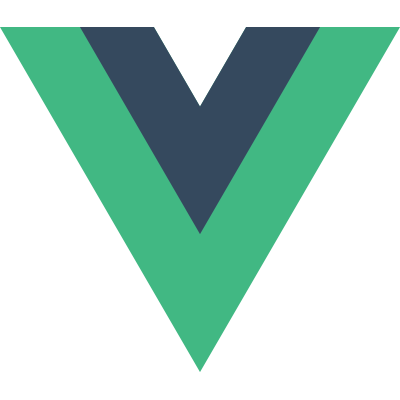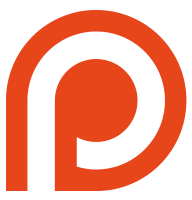Guide
- Installation
- Getting Started
- Overview
- The Vue Instance
- Data Binding Syntax
- Computed Properties
- Class and Style Bindings
- Conditional Rendering
- List Rendering
- Methods and Event Handling
- Form Input Bindings
- Transitions
- Components
- Reactivity in Depth
- Custom Directives
- Custom Filters
- Mixins
- Plugins
- Building Large-Scale Apps
- Comparison with Other Frameworks
- Join the Vue Community!
Data Binding Syntax
Vue.js uses a DOM-based templating implementation. This means that all Vue.js templates are essentially valid, parsable HTML enhanced with some special attributes. Keep that in mind, since this makes Vue templates fundamentally different from string-based templates.
Interpolations
Text
The most basic form of data binding is text interpolation using the “Mustache” syntax (double curly braces):
|
The mustache tag will be replaced with the value of the msg property on the corresponding data object. It will also be updated whenever the data object’s msg property changes.
You can also perform one-time interpolations that do not update on data change:
|
Raw HTML
The double mustaches interprets the data as plain text, not HTML. In order to output real HTML, you will need to use triple mustaches:
|
The contents are inserted as plain HTML - data bindings are ignored. If you need to reuse template pieces, you should use partials.
Dynamically rendering arbitrary HTML on your website can be very dangerous because it can easily lead to XSS attacks. Only use HTML interpolation on trusted content and never on user-provided content.
Attributes
Mustaches can also be used inside HTML attributes:
|
Note that attribute interpolations are disallowed in Vue.js directives and special attributes. Don’t worry, Vue.js will raise warnings for you when mustaches are used in wrong places.
Binding Expressions
The text we put inside mustache tags are called binding expressions. In Vue.js, a binding expression consists of a single JavaScript expression optionally followed by one or more filters.
JavaScript Expressions
So far we’ve only been binding to simple property keys in our templates. But Vue.js actually supports the full power of JavaScript expressions inside data bindings:
|
These expressions will be evaluated in the data scope of the owner Vue instance. One restriction is that each binding can only contain one single expression, so the following will NOT work:
|
Filters
Vue.js allows you to append optional “filters” to the end of an expression, denoted by the “pipe” symbol:
|
Here we are “piping” the value of the message expression through the built-in capitalize filter, which is in fact just a JavaScript function that returns the capitalized value. Vue.js provides a number of built-in filters, and we will talk about how to write your own filters later.
Note that the pipe syntax is not part of JavaScript syntax, therefore you cannot mix filters inside expressions; you can only append them at the end of an expression.
Filters can be chained:
|
Filters can also take arguments:
|
The filter function always receives the expression’s value as the first argument. Quoted arguments are interpreted as plain string, while un-quoted ones will be evaluated as expressions. Here, the plain string 'arg1' will be passed into the filter as the second argument, and the value of expression arg2 will be evaluated and passed in as the third argument.
Directives
Directives are special attributes with the v- prefix. Directive attribute values are expected to be binding expressions, so the rules about JavaScript expressions and filters mentioned above apply here as well. A directive’s job is to reactively apply special behavior to the DOM when the value of its expression changes. Let’s review the example we saw in the introduction:
|
Here, the v-if directive would remove/insert the <p> element based on the truthiness of the value of the expression greeting.
Arguments
Some directives can take an “argument”, denoted by a colon after the directive name. For example, the v-bind directive is used to reactively update an HTML attribute:
|
Here href is the argument, which tells the v-bind directive to bind the element’s href attribute to the value of the expression url. You may have noticed this achieves the same result as an attribute interpolation using href="{{url}}": that is correct, and in fact, attribute interpolations are translated into v-bind bindings internally.
Another example is the v-on directive, which listens to DOM events:
|
Here the argument is the event name to listen to. We will talk about event handling in more detail too.
Modifiers
Modifiers are special postfixes denoted by a dot, which indicate that a directive should be bound in some special way. For example, the .literal modifier tells the directive to interpret its attribute value as a literal string rather than an expression:
|
Of course, this seems pointless because we can just do href="/a/b/c" instead of using a directive. The example here is just for demonstrating the syntax. We will see more practical uses of modifiers later.
Shorthands
The v- prefix serves as a visual cue for identifying Vue-specific attributes in your templates. This is useful when you are using Vue.js to apply dynamic behavior to some existing markup, but can feel verbose for some frequently used directives. At the same time, the need for the v- prefix becomes less important when you are building an SPA where Vue.js manages every template. Therefore, Vue.js provides special shorthands for two of the most often used directives, v-bind and v-on:
v-bind Shorthand
|
v-on Shorthand
|
They may look a bit different from normal HTML, but all Vue.js supported browsers can parse it correctly, and they do not appear in the final rendered markup. The shorthand syntax is totally optional, but you will likely appreciate it when you learn more about its usage later.